We are delighted to announce that we have a new ‘Events’ channel. Adding upcoming events to this channel can be a great way to increase the visibility of event details with our target audiences. Creating an engaging event round-up on ‘On the Road’ channel would be another excellent way to keep your audience engaged after the event and encourage future participation.
If you have requested to join the Research Communities as a contributor, your account will be verified and updated with the correct permissions within 1 hour, after which you will be able to start creating content. You will receive a confirmation email when your account is ready.
Upcoming Events
The event information detailed below helps to highlight the key information on upcoming events and ensure the reader has the necessary details to make the most of your event. These posts will show on the homepage of relevant Research Communities to increase visibility of upcoming events with the widest possible audience. If you have any further questions, please get in touch with the team.
Events information to include
Title:
Speakers:
Summary:
A short summary to introduce the key points of this event. The maximum allowed length is 200 characters.
Seminar Website:
Registration link:
Date & Time:
Please note: Event times should include details of relevant time zones . E.g.: June 28,2024 4-5PM BST
Location:
Details should make clear if this event is digital or in-person. If in-person, you could include location and any relevant travel information.
Event Description:
More details to encourage researchers to attend including speaker background, topic information etc.
Header Image:
The best results will be seen when the image has an aspect ratio of 16:9 or 1.78. Please make sure you have the right to use the image for promoting the event.
Please note we’d like to provide a platform for events that are available and accessible to all Community members. If an event is not free, we ask that you include details of discounts, bursaries or other offerings that make it available to a wider audience.
How to create an Event post
1. After you log in to the Community, you will see a ‘Create’ button in the top right corner, which will allow you to create a piece of content:
You can also do this by selecting one of the icons from the welcome bar on the homepage:
You can create a written post by selecting ‘Post’ or a video-based post by selecting ‘Video’.
2. Select ‘+New Post’, on the top, right-hand side of the page. This will take you through to the post creation page. The fields marked with an asterisk (*) must be filled out before the post can be saved (i.e. title and content fields).
In the introduction, you are welcome to briefly summarise the topic of the event and when/where it will take place
3. Add the content of your blog to the page (see suggested information to include above) and click ‘save’
4. Before publishing your post, ensure that you have filled out all relevant fields on the right-hand side:
Poster image – the primary image for your post that appears at the top of the page. Including images is a great way to draw attention and promote engagement with your event post
Journal – journal name (e.g. Nature Communications) – select the journal if this event is hosted by journals or linked to a specific journal
Channels – content groups (e.g. Events) – as you are writing an upcoming event post then select the ‘Events’ channel
Rooms – please ignore
Contributors – Here you can add any co-authors of your blog; this could be the speakers or other organisers of the event. If they are already a part of the Communities, search for their name and select their profile. If they aren’t yet part of the Communities, type in their email address to invite them. Once they accept the invitation they can be added as a contributor to the post.
Article link – If there is a particular relevant research article for the event, you can include a link to it here.
5. Once you have added this information, save your post again
6. You can then preview it by clicking on ‘Preview’ in the top right-hand corner.
To navigate back to your post from the preview page, you can either use the back function of your browser or go to the ‘My Posts/Videos/Documents’ section of your profile, accessible through your profile drop-down menu (under your profile photo).
7. Once you are happy with the appearance of your post, you can either publish it immediately by clicking ‘Publish now’, or schedule it for a later date.
All your posts will appear in the ‘My Posts/Videos/Documents’ section of your profile, accessible through your profile drop-down menu (under your profile photo). From here you are also able to edit or un-publish your post if you wish to do so.
If you have any questions about writing a post or uploading a video, please don’t hesitate to get in touch with a member of the team.
We look forward to seeing your upcoming event posts!
Highlighting and celebrating past Events
Creating an engaging event round-up on ‘On the Road’ channel is an excellent way to keep your audience engaged after the event and encourage future participation. When adding a round up to the Research Communities you can be creative! Here are some tips and tricks to help you publish a compelling recap post that captures the essence of your event and keeps your audience engaged.
Summarise key takeaways
Provide a brief summary of the key takeaways from the event to highlight main points. This helps viewers who may not have attended to grasp the essential insights and allows them to get involved with the ideas shared.
You can also highlight a key question or popular topic that generated significant discussion among participants. This can inspire new and continued conversations and reflections. You could even encourage the conversation to continue in the comments of your post!
Include quotes from speakers
Quoting one or more of the speakers is a great way to highlight the content and importance of the event, generate further discussion, and shine the light on the speakers and their work. Select engaging quotes that are thought-provoking or inspiring, which also resonate well with the audience. You can use the quote tool within the blog to help this stand out to readers too.
Embed multimedia elements
If available, please feel free to embed a recording of the event. This allows our viewers to relive the experience or catch up on what they missed. Including photos from the event can break up the text and make your post visually appealing; capturing candid moments and engagement to showcase the community’s atmosphere.
Encourage discussion
Asking an open-ended question at the end of your post to encourage readers to share their thoughts and continue the discussion in the comments section. To facilitate more Engagement, it is a good way to consider replying to comments to spark further dialogue and create a sense of community around the event topic.
Signpost to future events and resources
If there are more relevant events coming, please try to provide more information about next events or related activities to maintain interest and encourage readers to participate in future gatherings. Please also remember to include links (within the text) to additional resources, articles, or recordings that could provide more insights on the topics discussed.
By following these tips, you can create an engaging event roundup post that not only informs but also inspires and connects your audiences long after your event has taken place. If you have any questions about writing a post or uploading a video, please don’t hesitate to get in touch with a member of the team.
We look forward to seeing your event roundups!